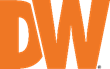
Configuring Antivirus Exclusions for DW Spectrum
-----------------------------------
Affected Roles: Administrator, Power Users
Related Digital Watchdog VMS Apps: DW Spectrum
Last Edit: May 5, 2025
-----------------------------------
Antivirus and DW Spectrum Systems
Some antivirus programs may inadvertently block the processes or resources of DW Spectrum. To ensure that DW Spectrum can run uninterrupted, adding the DW Spectrum system folders to your antivirus exceptions and exclusions list may help your DW Spectrum experience when running an antivirus program.
This article will outline how to set exceptions in Windows antivirus program for uninterrupted use of DW Spectrum.
**NOTE: This article is for DW Spectrum servers running a Windows operating system. It is recommended that any security changes only be applied by your System Administrator.
**NOTE: If your computer is using an antivirus add-on that is not stock with Windows 10, your antivirus settings menu may display differently than what is pictured below.
Supported/Affected Devices:
- DW Blackjack® Server Series (Windows OS)
Creating Antivirus Exceptions
To add DW Spectrum folders to the antivirus exceptions/exclusions list:
- Launch your antivirus application.
If you are using the Windows 10 default antivirus program, open the Start menu and search for the Virus & threat protection program.

- Under Virus & threat protection settings, click on Manage settings.
Next, locate the settings for Exclusions or Exceptions and use Add or remove exclusions.

- From the Exclusions settings, click Add an exclusion, then select Folder.
From the Select Folder window, select the following folders (including subfolders) for pathing exceptions within the antivirus program:
-
- C:\Program Files\Digital Watchdog\
- C:\Users\%USERNAME%\AppData\Local\Digital Watchdog\
- C:\Users\%USERNAME%\Videos\DW Spectrum Media
- C:\Windows\System32\config\systemprofile\AppData\Local\Digital Watchdog\
- D:\DW Spectrum Media\ (add additional exceptions for any other storage locations of your video archives)

**NOTE: When setting the path of the folders, %USERNAME% refers to the user profile to which the DW Spectrum video archives are saved. For example, if your Windows username is “BillPC”, the pathing would look like “C:\Users\BillPC\AppData\Local\Digital Watchdog\”.
For More Information or Technical Support
DW Technical Support: 866.446.3595 (option 4)
https://www.digital-watchdog.com/contact-tech-support/
______________________________________________________________________________
DW Sales: 866.446.3595 [email protected] www.digital-watchdog.com



