
Fix Windows 7 BlackJack Server Boot Issue after Windows Update(KB4512506) is installed
-----------------------------------
Affected Roles: Administrators
Complexity: High
Software Version: Windows 7
Last Edit: March 6, 2020
-----------------------------------
Download a PDF copy of these instructions
Overview
Blackjack servers with Windows 7 Embedded will not boot after Windows August 2019 Monthly Rollup Update KB4512506 was installed. The update forces the Windows boot manager to only allow SHA-2 digital signature so the files with SHA-1 digital signature cannot be loaded.
You may refer to the Known Issues on the Microsoft Windows Support forum: https://support.microsoft.com/en-us/help/4512506/windows-7-update-kb4512506
After the KB4512506 update is installed, Windows will not boot and display one of these message.


3. Refer to the Known Issues on the https://support.microsoft.com/en-us/help/4512506/windows-7-update-kb4512506
How to Restore the Win7 Operating System
Follow the steps below to restore the working boot files.
Requirement : USB Flash Drive 8GB or 16B (all the data will be deleted)
Step 1: Prepare to create bootable USB Flash Drive
1. Download FIX-WINLOAD.ISO and RUFUS.ZIP
Step 2: Create bootable USB Flash Drive
1. Unzip/Extract Rufus.zip and run Rufus-3.6.exe.
![]()
2. Insert formatted USB Flash Drive (Preferably 8GB or 16GB) - No other USB drives should be inserted.
3. Select flash drive from drop down menu.
4. Browse to Fixwinload-win7.iso
5. Click start button

6. Click OK for DATA loss warring pop up

7. Once status bar shows “Ready” click close button

8. Insert bootable USB Flash drive to the BlackJack NVR.
Step 3: Boot using USB Flash Drive
Follow the screen capture or the steps below.

1. Turn on the BlackJack NVR. (if it’s already on, turn off first then turn it on)
2. While the Digital Watchdog logo is showing, press [F7] for the CUBE and [F11] for the P-Rack on the keyboard while booting. (continuously tap [F7] for Cube and [F11] for P-Rack until password prompt is shown)
3. Enter password on the prompt. (password = admin)

4. Select the USB Flash drive as boot device. (select the one starting with UEFI)
* The list of boot devices and the name of the USB drive will differ on your system
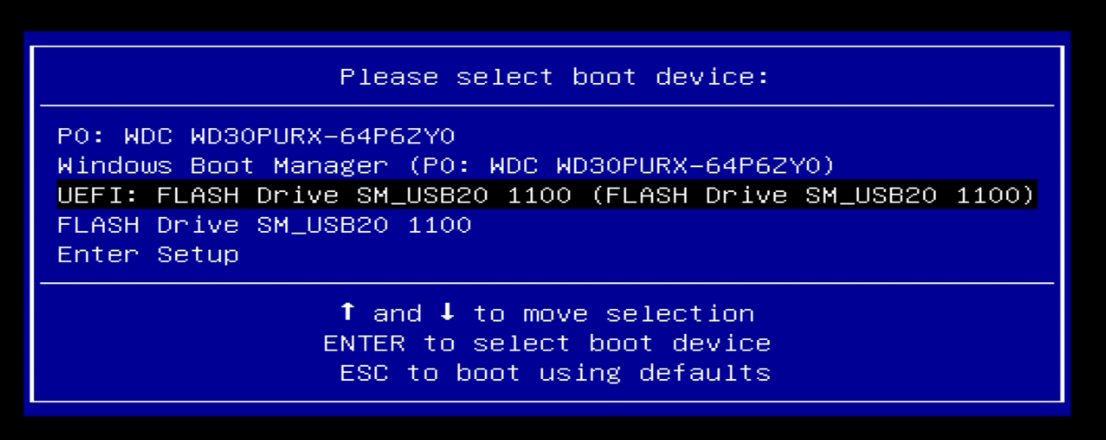
Step 4: Open Command Prompt
1. Choose keyboard layout (US)

2. Click Troubleshoot

3. Click Command Prompt


Step 5: Access the USB Flash drive
1. Type diskpart and press [Enter]
2. Type list volume and press [Enter]
3. Verify the drive letter(Ltr) of the USB Flash drive labeled “FIX-WINLOAD”

4. Type exit and press [Enter] to exit from DISKPART.
Step 6: Run batch file to update the boot files.
1. Move to the USB Flash drive by type the drive letter followed by : and press [Enter]
e.g. from above image, the drive letter is E, so type e: and press [Enter]
2. Type fixwinload and press [Enter]
3. Enter the number corresponding to the BlackJack server and press [ENTER].

4. Confirm 4 files are copied.

5. Close the Command Prompt by clicking X on the upper right hand corner.
Step 7: Boot to Windows 7
1. Click Continue to boot to Windows 7

2. Remove the USB Flash drive.
Post Process
1. Disable Windows Update
- Go to control panel, open Windows Update
- Click Change settings

- Change the Important Update option to “Never Check for updates”.
- Uncheck “Give me recommended updates the same way I receive important updates”
- Uncheck “Allow all users to install updates on this computer”

* On the BlackJack NVR, Windows Updates were not configure to download and install automatically from the factory due to the unforeseen and unexpected issues the Windows Updates can cause to the performance of the system and DW Spectrum.



