
Clean Uninstalling DW Spectrum for Windows and Ubuntu
-------------------------
Affected Roles: Administrator, Power Users
Related Digital Watchdog VMS Apps: DW Spectrum Professional
Last Edit: August 27, 2025
-------------------------
DW Spectrum Clean Uninstall (Windows & Ubuntu)
When DW Spectrum is uninstalled, the default behavior of the software is to leave behind data regarding the user's preferences. As a result, when the DW Spectrum Server component is reinstalled, the previous settings will remain. This can be an issue if you intend to perform a clean re-installation of DW Spectrum or must delete all DW Spectrum data from the Server’s host computer.
This article will guide you through how to completely remove all DW Spectrum Server files. Please follow the steps below to delete any DW Spectrum remnants from your machine.
**NOTE: If you are trying to replace the DW Spectrum Application Bundle version with the individual Client and Server software components, you can refer to the article “DW Spectrum – Bundle Replacement Procedure”.
**NOTE: If any recording licenses were registered for the DW Spectrum System on the computer, make sure to deactivate the registered licenses before removing DW Spectrum from the computer.
Things to Consider Before Uninstalling
Create a Database Backup
Please be aware that by completing a clean uninstallation of DW Spectrum, you will have removed all data and loss of custom settings will occur. It is highly recommended to create a Database Backup and to document Recording Licenses before removing DW Spectrum.
For more information on creating a Database Backup, you can refer to the article “DW Spectrum – Creating a Database Backup”.
Backup Local Connection Data
Version 6.0
You can find the files knownServerConnections and recentLocalConnections with the relevant data in:
C:\Users\<username>\AppData\Local\Digital Watchdog\Digital Watchdog DW Spectrum Client\settings\client_core
Version 5.1
You can find the files knownServerConnections and recentLocalConnections with the relevant data with the Registry Editor tool in:
Computer\HKEY_CURRENT_USER\Software\Digital Watchdog\Digital Watchdog DW Spectrum Client
Removing DW Spectrum (WinOS)
To completely remove the DW Spectrum Server program in Windows OS:
Part 1: Stop the Server
Close the DW Spectrum Client program and stop the DW Spectrum Server application.
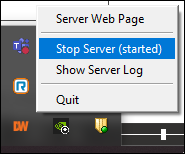
Part 2: Uninstall DW Spectrum
- Open Control Panel and click “Uninstall a program” to open the Programs and Features utility.
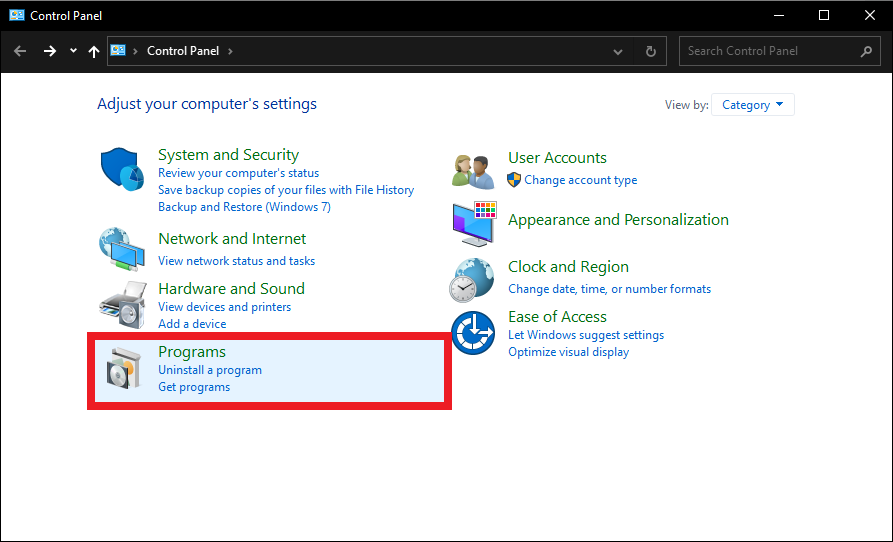
- In Program and Features select the DW Spectrum programs then click “Uninstall”.
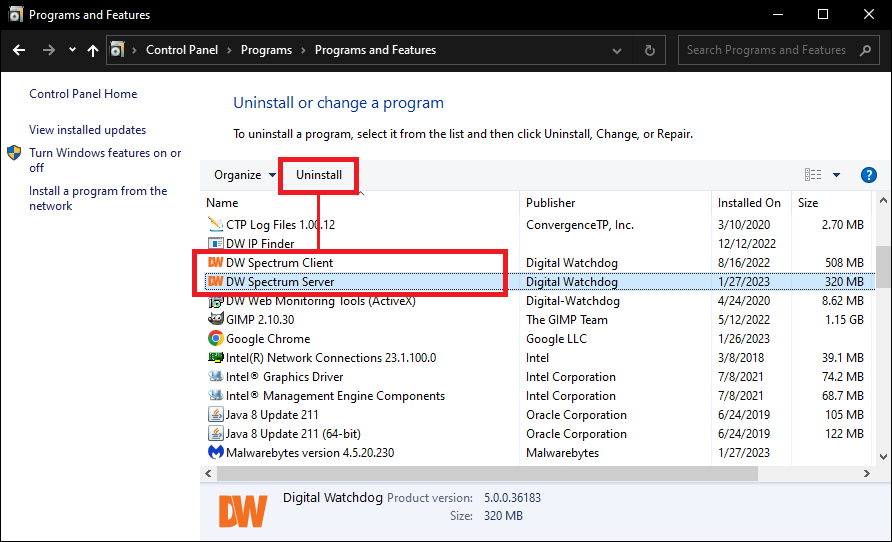
Part 3: Delete Raw Database Files
- After uninstalling the DW Spectrum program(s), navigate to:
C:\Windows\System32\config\systemprofile\AppData\Local\Digital Watchdog\Digital Watchdog Media Server
Before deleting the folder, copy the raw database files from this location. Be sure to save the raw files if you intend to restore the database after completing the clean uninstallation.
It is also recommended to create a copy of the main.log file inside the log folder.
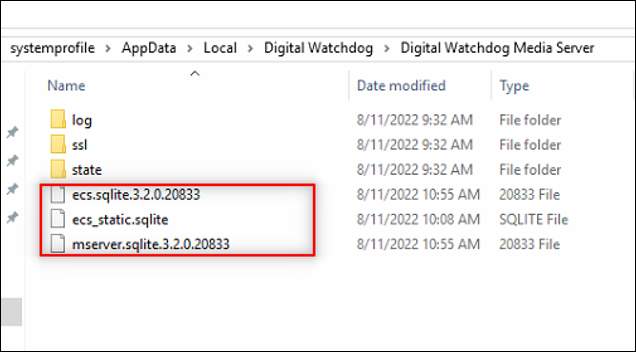
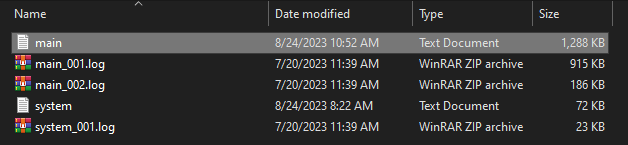
- After copying the raw database files and hardware log (main.log) as needed, back out to:
C:\Windows\System32\config\systemprofile\AppData\Local\
Delete (Shift+Del keys) the Digital Watchdog folder.
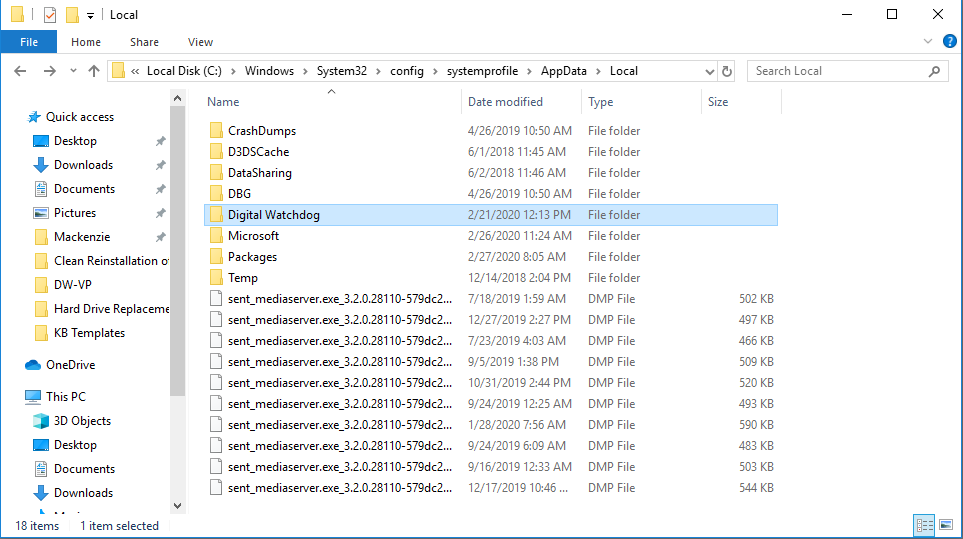
- In addition to deleting the raw database files, each additional media drive (D:\, E:\, etc.) will contain video archive folders and the TMP and NXDB files.
Backup the “archive”, “hi_quality” and “low_quality” folders that contain the raw archived video footage from the server as needed.
Then delete the TMP and NXDB files from each of the media drives.
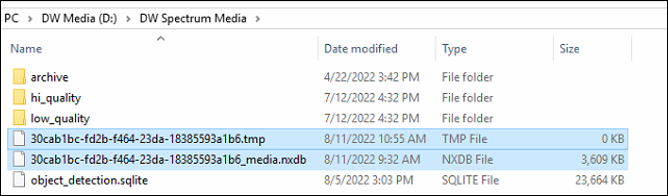
Part 4: Delete Local AppData
For Windows installations, you will need to delete the local AppData folders for the DW Spectrum Server and Client components as well.
- In the File Explorer window, you will need to enable the View > Hidden Items setting.

- Find and delete the AppData folders in the following locations:
C:\Users\<username>\AppData\Local\Digital Watchdog\server\digitalwatchdog
And
C:\Users\<username>\AppData\Local\Digital Watchdog\client\digitalwatchdog
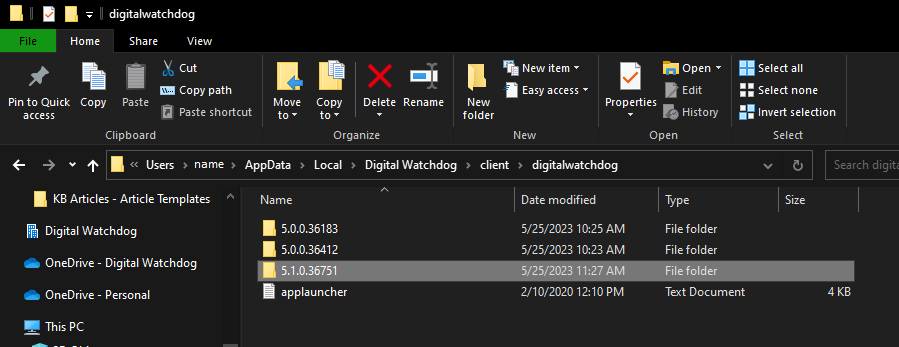
Part 5: Delete DW Spectrum Registration
The final remnant of DW Spectrum that must be removed can be found using the Registry Editor desktop app.
In Registry Editor, right-click on the “Digital Watchdog” folder and select “Delete” from the context menus in the following locations:
- HKEY_LOCAL_MACHINE\SOFTWARE\Digital Watchdog
- HKEY_CURRENT_USER\SOFTWARE\Digital Watchdog
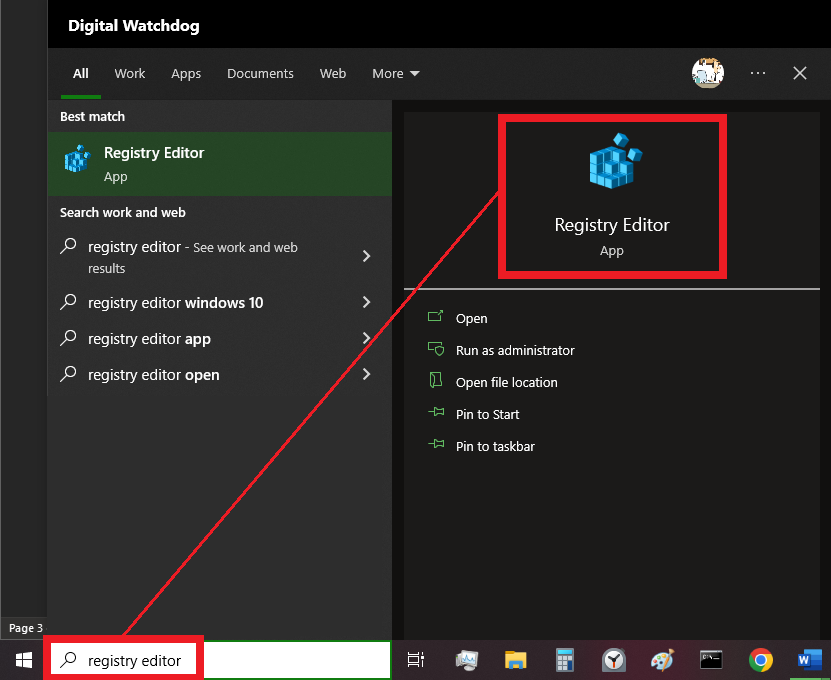
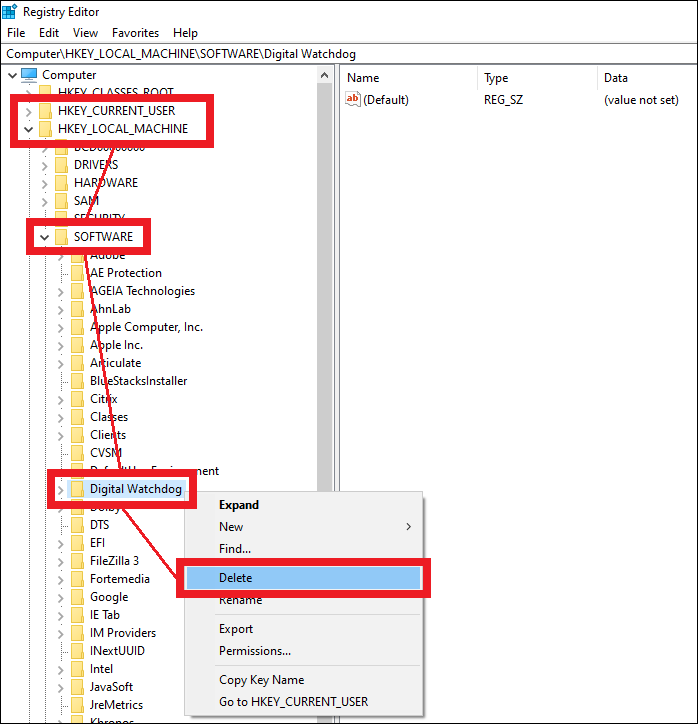
At this point, the DW Spectrum program will be completely removed from the computer. Reinstalling DW Spectrum on the computer will be treated as a fresh installation.
You can restore the system from the Database Backup files after creating a new server as needed.
**NOTE: If you need to reinstall DW Spectrum on the computer, check out Installing DW Spectrum (Windows).
Uninstalling DW Spectrum on Ubuntu Linux
To remove DW Spectrum from an Ubuntu Linux computer using the Command Terminal:
Part 1: Access Terminal as Super User
- Prompt the uninstallation of DW Spectrum by
Open the Terminal in Ubuntu.
-
- Keyboard Shortcut: CTRL + ALT + T
- Log in as a Super User with the command:
sudo su
- You will then be asked to enter the system password to log in. Depending on your DW Blackjack product, the default Super User password will be:
Dw5pectrum |or| admin
**NOTE: Your entry will not display as you type the password in the Terminal application.
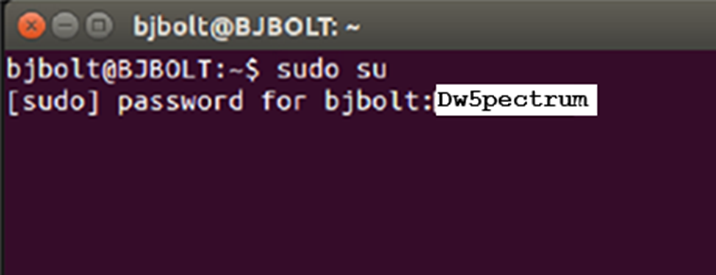
Part 2: Remove DW Spectrum Server & Client
- To prompt the removal of the DW Spectrum Server application, use the command:
apt-get remove --purge digitalwatchdog-mediaserver
- When asked “Do you want to continue [Y/N]”, type Y and press the Enter key.
- Use the Arrow Keys to navigate to select “Remove the Database”, then press the Enter key.
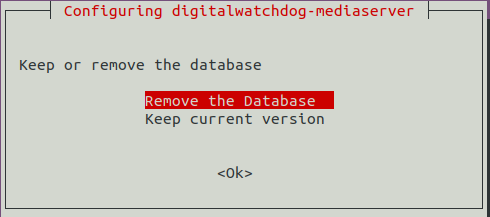
- To prompt the removal of DW Spectrum Client application, use the command:
apt-get remove --purge digitalwatchdog-client
- When asked “Do you want to continue [Y/N], type Y and press the Enter key.
- Next, use the rm -rf command on the following directories:
/opt/digitalwatchdog/
/home/digitalwatchdog/
~/.config/’Digital Watchdog’/
~/.cache/’Digital Watchdog’/
~/.local/share/’Digital Watchdog’/
~/.local/share/applications/dwspectrum.desktop
~/.local/share/applications/dw-vms.desktop
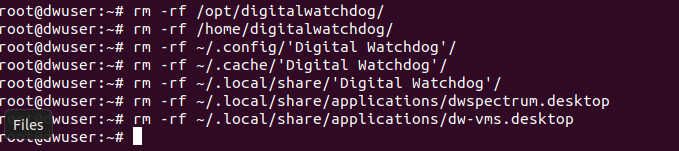
Part 3: Final Cleanup
Enter the following commands in Terminal to remove the remaining DW Spectrum registration files:
echo PURGE | sudo debconf-communicate digitalwatchdog-mediaserver
echo PURGE | sudo debconf-communicate digitalwatchdog-client
At this point, the DW Spectrum program will be completely removed from the computer. Reinstalling DW Spectrum on the computer will be treated as a fresh installation.
You can restore the system from the Database Backup files after creating a new server as needed.
**NOTE: If you need to reinstall DW Spectrum on the computer, check out Installing DW Spectrum (Ubuntu).
______________________________________________________________________________
For More Information or Technical Support
DW Technical Support: https://www.digital-watchdog.com/contact-tech-support/
DW Sales: [email protected] | www.digital-watchdog.com
Rev: 06/25 Copyright © DW. All rights reserved. Specifications and pricing subject to change without notice. ![]()



