
Scope of Work Proposal
To: Administrators, Power Users
Date: September 22, 2025
Re: DW Spectrum Server (Linux) Update 6.0.3 Fix
DW Spectrum Server (Linux) Update 6.0.3 Fix
-----------------------------------
Affected Software: DW Spectrum Professional (Linux Ubuntu)
Affected Version: 6.0.3 and newer
Last Edit: September 22, 2025
-----------------------------------
Issue Description
At the time of this writing, some DW Spectrum Professional Linux users have reported an issue while updating their DW Spectrum Server software to Version 6.0.3 (or newer).
This article outlines a workaround/fix that DW Spectrum Administrators and Power Users can apply for DW Spectrum Servers by using the Terminal tool on a Linux Ubuntu operating system.
**IMPORTANT: Server Desktop access is required to update using this method. If your DW Spectrum Server is part of a merged system, each server will need to be individually updated. Updating individual servers will not break the merge.
Updating DW Spectrum Server with Linux Terminal
Follow the steps bellow to update DW Spectrum on a Linux OS:
- Manually download the DW Spectrum Server installation file to the server machine’s desktop.
- Visit the DW Spectrum Professional product page or the DW Resource Library.
- DW Spectrum Pro Product Page – https://digital-watchdog.com/productdetail/DW-Spectrum-IPVMS/#Softwares
- DW Resource Library - https://digital-watchdog.com/downloads/
- Locate and download the latest DW Spectrum Server (Linux) version or your preferred software version.
- Copy/Transfer the installation file to the computer desktop.
- Visit the DW Spectrum Professional product page or the DW Resource Library.
- Launch the Terminal application and log in as the Super User with the following command.
sudo su
Enter the Root Administrator password for the computer.
- DW Blackjack Recorder Default PW: “Dw5pectrum”
- Custom-Built DW Spectrum Server: [your OS/desktop login password]
- After logging in as the Super User using Terminal, enter the following command to delete the old DW Spectrum Server version.
sudo apt remove --purge digitalwatchdog-mediaserver
- Next, enter the following command to replace/overwrite the old version with the newer DW Spectrum Server version.
Replace the text in RED with the new version’s installation filename as needed.
sudo dpkg -i --force-overwrite /home/dwuser/Desktop/dwspectrum-server-6.0.5.41290-linux_x64.deb
- If your DW Spectrum System consists of only a single (1) server, the update will immediately be applied.
If your DW Spectrum System consists of multiple, merged servers, only the first server will update.
-
- For any subsequent servers in the merge, use the DW Spectrum Client to connect with your System and navigate to the System Administration > Plugins tab and select “myDW service.”
- Check/enable “Install myDW agent” setting. The Server will then appear online.
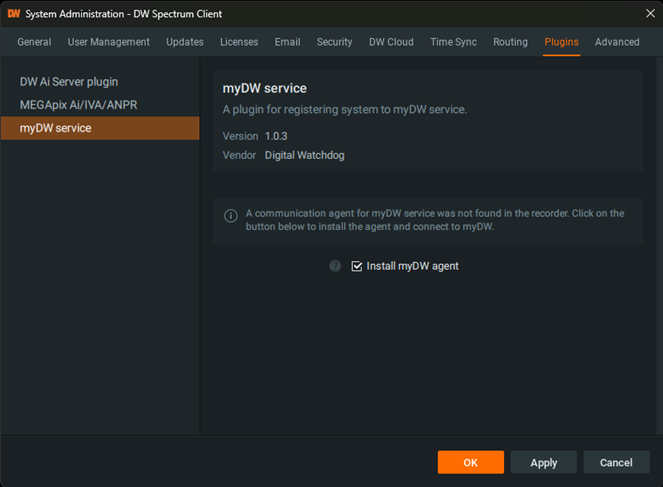
______________________________________________________________________________
For More Information or Technical Support
DW Technical Support: https://www.digital-watchdog.com/contact-tech-support/
DW Sales: [email protected] | www.digital-watchdog.com
Rev: 06/25 Copyright © DW. All rights reserved. Specifications and pricing subject to change without notice. ![]()



