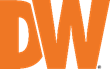
How to Collect DW Spectrum Mobile Debug Logs
-----------------------------------
Affected Roles: Administrator
Related DW Applications: DW Spectrum Professional, DW Spectrum Mobile
Last Edit: October 28, 2025
-----------------------------------
Debug Logs
When reporting issues encountered on DW Spectrum Mobile, you may be asked to provide a mobile client log that can help the support team investigate and resolve your request.
Common issues that are investigated in these cases include:
- DW Cloud connectivity issues (may also require the DW Spectrum Server debug log and DW Cloud System ID)
- Mobile application crashes
This article provides instructions for how to collect debug logs from an Android or iOS mobile device when reporting issues that you encounter while using DW Spectrum Mobile.
Method 1: Collecting DW Spectrum Mobile Debug Log
This is an easy method for collecting and sharing the DW Spectrum Mobile client log with the DW Support team. This method requires that the mobile device has access to DW Cloud.
- Launch the DW Spectrum Mobile application.
- Open the hidden Developer Settings menu.
- Before app version 25.2 – tap and hold the build number for 10 seconds.
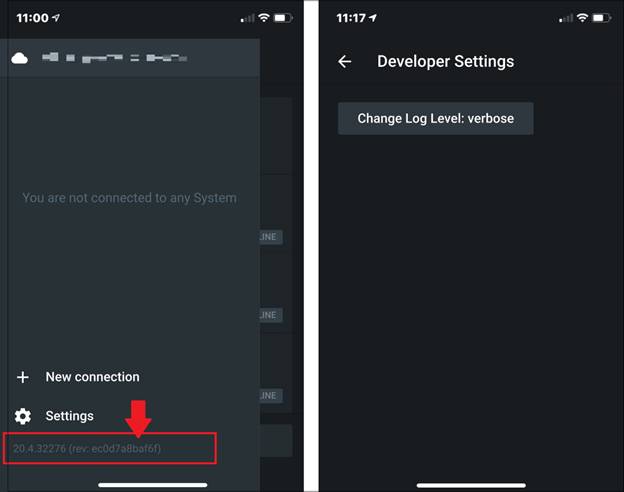
-
- After app version 25.2 – open the mobile client Settings menu then open “App Info”. Tap the DW logo image 5 times.
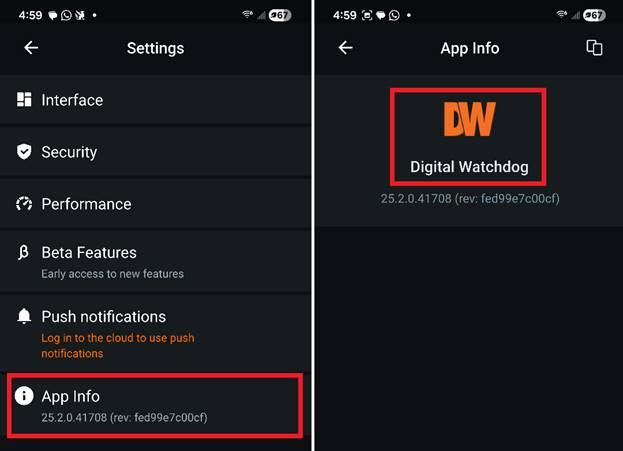
- Set the log level to the desired level.
- NONE – no log files are written for the client.
- ALWAYS – records full track of everything that the application does. This creates a large amount of data and will slow down the application. It is not recommended to be used long-term, but it may be requested by developers in specific cases. In such cases, select this log level, reproduce the issue, collect the file logs, then switch back to a less intensive level.
- ERROR – only errors and critical failures are written.
- WARNING – warnings, errors, critical failures, and other predefined messages (as determined by the application developer) are recorded.
- INFO – same as WARNING plus informational messages as determined by the application developer.
- DEBUG – same as INFO plus autogenerated messages about the actions performed by the application.
- Select the time that you want to capture the logs to have enough time to reproduce the issue. Typically, 1 to 3 minutes should suffice for most use cases.
- Select “Upload logs next” and copy and share the log ID.
- Try to reproduce the issue that you have experienced. The log will be sent and collected by the cloud system automatically.
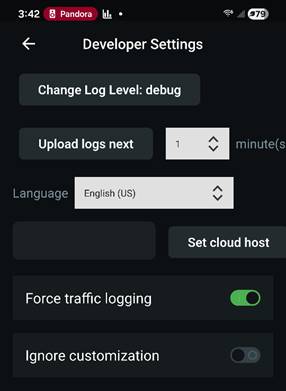
Method 2: Collecting DW Spectrum Mobile Debug Logs
Using Windows OS System Log for Android
Before collecting the debug logs, make sure that the DW Spectrum Mobile application can access the internal storage of the Android device.
This option can typically be found under Settings > Permission in Android devices. As settings vary by manufacturer, check the instructions for your mobile device for more information on how to enable permission per app.
- Prepare a computer for log collecting and download the Android SDK Platform Tool.
- Extract the ZIP file to an easily accessible directory (e.g., C:\platform-tools_r31.02-windows\platform-tools).
- Enable Developer options and USB debugging on your Android device (e.g., phone, tablet, etc.) by following the Android developer instructions here.
- Connect the Android device to your computer via a USB cable. For other platforms, additional applications or dependencies are required (see the instructions for macOS and Ubuntu). You may need to unlock your device to grant access to the computer.
- Open the Command Prompt on the computer and change the path to the Android SDK directory where you extracted the ZIP archive in Step 2.
cd C:\platform-tools_r31.02-windows\platform-tools
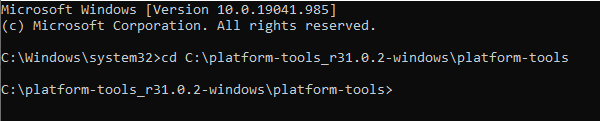
- To check if your Android device is detected by the SDK tool successfully, type the following command:
adb devices
If everything was set up properly, you will see the device name and its serial number.

**NOTE: If you see an “Unauthorized” name appear with the device serial number, please unlock the Android phone to authenticate and grant access to the computer.
- To start the log collector, run the following command:
adb logcat -c && adb logcat > mobile_client.log
![]()
- Close DW Spectrum Mobile on the Android device.
- Re-launch DW Spectrum Mobile and take note of the time. Open the hidden Developer Settings menu.
- Before app version 25.2 – tap and hold the build number for 10 seconds.
- After app version 25.2 – open the mobile client Settings menu then open “App Info”. Tap the DW logo image 5 times.
Confirm that DW Spectrum Mobile was started with the VERBOSE log level enabled.
- If there is an issue during the stream playback, connect to the DW Spectrum System and view the camera’s video stream. If you experience a cloud connectivity issue, please wait for at least one minute after the “unreachable” flag appears on the cloud system. Repeat the scenario several times and make sure the issue can be reproduced.
- Close DW Spectrum Mobile and take note of the time.
- Press CTRL + C in the Command Prompt on the computer to stop the log collector.
- Go to the Android SDK tool folder. Copy the mobile_client.log (located in the same folder as the Android SDK tool) and share it with the DW Support team for further investigation.
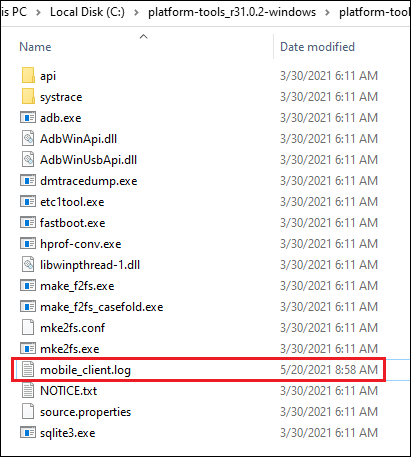
Method 3: Collecting DW Spectrum Mobile Debug Logs for iOS
A. Change the Log Level of DW Spectrum Mobile
- Open the DW Spectrum Mobile application and disconnect from viewing all connected DW Spectrum Systems.
- Open the hidden Developer Settings menu.
- Before app version 25.2 – tap and hold the build number for 10 seconds.
- After app version 25.2 – open the mobile client Settings menu then open “App Info”. Tap the DW logo image 5 times.
Change the log level to “VERBOSE”.
B. Collect the Log File Generated by DW Spectrum Mobile via Computer
Windows Operating System
- Close the DW Spectrum Mobile application.
- Download the install a third-party tool for Windows PC to grab the iOS device log (e.g., as an example, we will use 3uTools).
- Connect the iPhone or iPad on which DW Spectrum Mobile is installed to the Windows PC via a USB cable, and be sure the iOS device is unlocked, and the computer is trusted.
- Open the 3uTools application and click Toolbox > Realtime Log to get the Console logs.
- Launch DW Spectrum Mobile and take note of the time. Open the hidden Developer Settings menu.
- Before app version 25.2 – tap and hold the build number for 10 seconds.
- After app version 25.2 – open the mobile client Settings menu then open “App Info”. Tap the DW logo image 5 times.
Confirm that DW Spectrum Mobile was started with VERBOSE log level enabled.
- If there is an issue during the stream playback, connect with the DW Spectrum System and view the stream from the camera. If there is a cloud connectivity issue, wait until you see the “unreachable” flag message on the cloud system. Repeat the scenario several times to ensure that the issue has been reproduced.
- Close the DW Spectrum Mobile client application and record the time that the mobile client was stopped.
- On your PC, check the timestamps listed in the log and confirm that the log has covered the desired amount of time. If not, clean the log entries and repeat Steps 5 – 7.
- Copy all the console logs and share them with the DW Support team for further investigation.
Macintosh Operating System
- Close the DW Spectrum Mobile app.
- Connect the iPhone or iPad on which DW Spectrum Mobile is installed to a Mac via a USB cable, and be sure the iOS device is unlocked, and the computer is trusted.
- Open the Console app on macOS, which could be found in the /Applications/Utilities/ directory.
- From the Console app sidebar, look under the Devices section and select the iPhone or iPad that is connected to the Mac.
- Console Log data will begin showing up immediately for the connected iOS device.
- Launch DW Spectrum Mobile and take note of the time. Long press the version number for 10 seconds and the Developer Settings will appear. Confirm DW Spectrum Mobile was started with verbose log level enabled.
- If there is an issue during the stream playback, connect to the DW Spectrum System and view the stream from the camera. If it is the cloud connectivity issue, please wait for at least one more minute when you see the “unreachable” flag on the cloud system. Repeat the scenario several times and make sure the issue has been reproduced.
- Close the Mobile client App and record the time the Mobile client was stopped at.
- On your PC, check the timestamps listed in the log and make sure the log has covered the desired amount of time. If not, clean the log entries and repeat Steps 6 – 8.
- Copy all the console logs and share them with the DW Support team for further investigation.
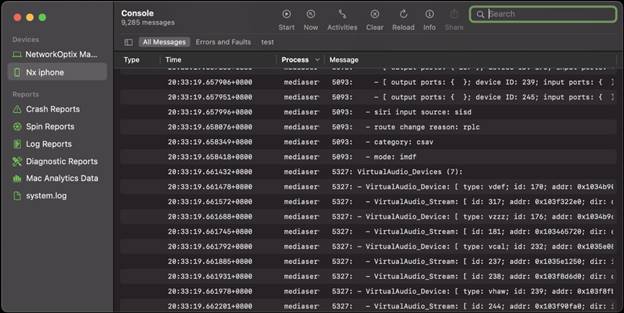
Old/Outdated Method (App Version 25.1 and Older)
Changing Log Level of DW Spectrum Mobile for Android
To configure DW Spectrum Mobile (Android) to create debug logs:
- Open the DW Spectrum Mobile application on the Android device.
- Open the Main menu then press-and-hold on the version number for at least 10 seconds.
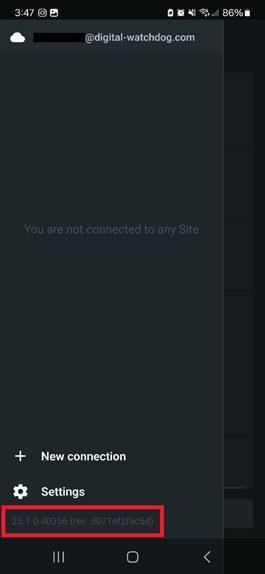
- The Developer Settings will display.
- Configure the following:
- Change Log Level – set the desired logging level. If you are unclear on the needed level, “Verbose” will log everything.
- Upload logs next – set the how long the log will capture information.
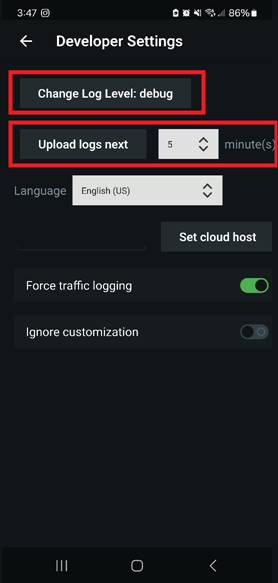
- When ready, tap the Upload logs next button.
- Copy the Log ID then recreate the issue (multiple times if possible).
- Issues caused by stream playback – connect to the DW Spectrum System through the mobile application and attempt to view the camera’s video stream
- Issues with DW Cloud connectivity – attempt to connect to the DW Spectrum System through the mobile application. When the “unreachable” flag displays, wait at least one minute. Repeat the scenario several times to make sure that the issue has been replicated.
- Provide the Log ID to DW Technical Support for your case.
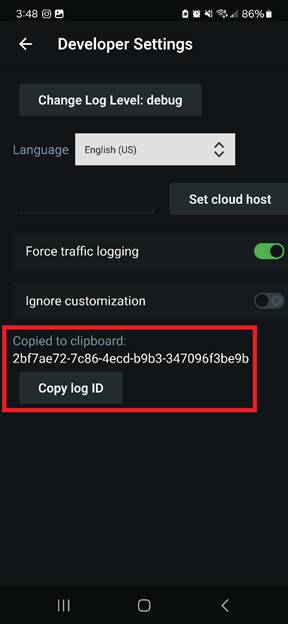
1.2 Computer Setup Instructions for Android
To obtain the debug logs using a computer:
- On your PC, open a text editor (ex. Notepad) and paste the following content:
logFile="/sdcard/mobile_client"
enableLog=1
logLevel=verbose
**NOTE: The “logLevel=” value represents the logging level that you selected in Section 1.1 above. Replace “verbose” with the logging level that you set in DW Spectrum Mobile.
- Save the file and name it as “mobile_client.ini”.
- Make sure that the DW Spectrum Mobile application is closed on the phone then connect the phone to your PC with a USB cable.
**NOTE: For other OS platforms, additional applications or dependencies are required (see the instructions for macOS or Ubuntu).
- Unlock the phone and access the phone’s storage with the computer’s File Explorer application.
- Move the mobile_client.ini file to the Android phone’s storage folder.
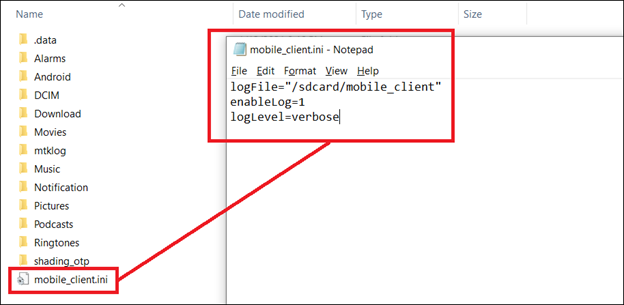
1.3 Collecting the Debug Log Files from Android
- Now that the mobile application has been set up for logging, please replicate the issue.
- Issues caused by stream playback – connect to the DW Spectrum System through the mobile application and attempt to view the camera’s video stream
- Issues with DW Cloud connectivity – attempt to connect to the DW Spectrum System through the mobile application. When the “unreachable” flag displays, wait at least one minute. Repeat the scenario several times to make sure that the issue has been replicated.
- Close the DW Spectrum Mobile application and take note of the current time.
- Using your PC, open the phone’s storage and locate the “mobile_client.log” file.
The mobile_client.log file should be located in the same folder as the mobile_client.ini file in the phone’s storage.
- Use a text editor (ex. Notepad) to open the file.
- Check the timestamps listed in the file and make sure that the debug log has covered the desired amount of time. If not, remove the log file and repeat Section 1.1 above.
- Copy the mobile_client.log to your PC and share it with the DW Support Team for further investigation.
Part 2 – Collecting Debug Logs for iOS
Obtaining the debug logs from an iOS device is slightly different in comparison the process for an Android device. Follow the instructions below for this process.
2.1 Changing Log Level of DW Spectrum Mobile for iOS
To obtain debug logs from an iOS device:
- Launch the DW Spectrum Mobile application on your iOS device. Make sure to disconnect from all DW Spectrum Systems.
- Press and hold on the version number for 10 seconds.
The Developer Settings will begin to display.
Change the Change Log Level to ‘DEBUG2’ (verbose).
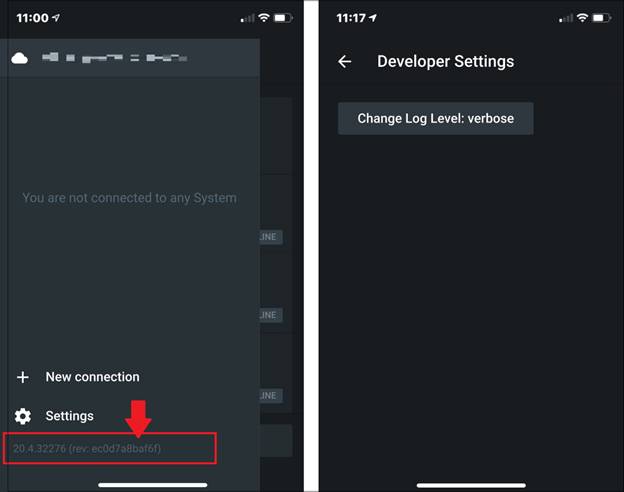
2.2 Collecting the Debug Log Files from iOS
- Completely close the DW Spectrum Mobile application on the iOS device.
If you have not already done so, connect the iPhone or iPad to a macOS computer with a USB cable.
- Open the Console application on the macOS computer. This can be found in the /Applications/Utilities/ directory.
- From the Console app sidebar, locate the Devices section. Select the iOS mobile device that is connected to the computer.
Console log data for the iOS device will begin to display.
- Launch the DW Spectrum Mobile application and take note of the current time.
Press and hold the DW Spectrum mobile number for ten (10) seconds and confirm that the Change Log Level is set to “verbose”.
- Now that the mobile application has been set up for logging, replicate the issue.
- Issues caused by stream playback – connect to the DW Spectrum System through the mobile application and attempt to view the camera’s video stream
- Issues with DW Cloud connectivity – attempt to connect to the DW Spectrum System through the mobile application. When the “unreachable” flag displays, wait at least one minute. Repeat the scenario several times to make sure that the issue has been replicated.
- Next, close the DW Spectrum Mobile application and record the time that the mobile client was stopped on the iOS device.
- On the macOS computer, check the timestamps that are listed in the log and make sure that the log has covered the desired amount of time. If not, clean the log entries and repeat the steps above.
- Copy all the console logs on the macOS computer and share them with the Digital Watchdog Support team for further investigation.
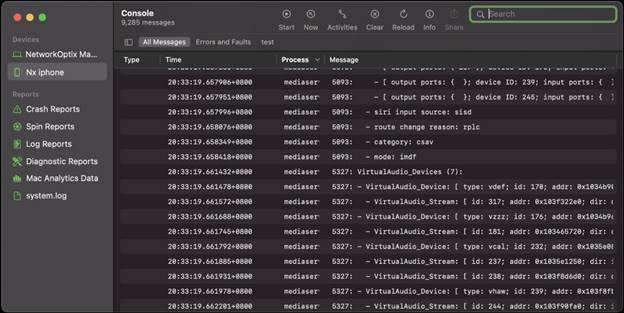
______________________________________________________________________________
For More Information or Technical Support
DW Technical Support: https://www.digital-watchdog.com/contact-tech-support/
DW Sales: [email protected] | www.digital-watchdog.com
Rev: 06/25 Copyright © DW. All rights reserved. Specifications and pricing subject to change without notice. ![]()



