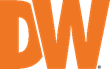
Integrated Recovery for a Non-RAID System (Ubuntu/Linux)
-----------------------------------
Affected Roles: Administrator
Last Edit: October 3, 2025
-----------------------------------
System Recovery
When encountering major operational issues, the use of recovery files may be recommended to resolve an issue.
Examples of this include:
- Ubuntu OS not booting
- Important OS functions not working
- Software Viruses
This article will outline how to recover a Linux embedded Blackjack Cube-LX using the Integrated Recovery files and the Clonezilla program.
**NOTE: The recovery process will completely reset the NVR and return the system to its factory defaults.
If you are unsure if you should run the Integrated Firmware Recovery, please consult with Digital Watchdog Technical Support.
Supported/Affected Devices
- DW Blackjack Bolt (Ubuntu/Linux)
- DW Blackjack Cube (Ubuntu/Linux)
- DW Blackjack P-Rack (Ubuntu/Linux)
- DW Blackjack E-Rack (Ubuntu/Linux)
Before You Begin
Network Settings Documentation
The recovery process will completely reset the NVR and return the system to its factory default. If you are using static IP settings in a managed network, it is recommended to document your computer’s network settings. You can use this information when reintegrating the computer into the network.
IP Settings include:
- IP Address
- Subnet or Subnet Prefix Length
- Gateway Address
- Preferred DNS Address
- Alternate DNS Address
Media Archive Data Backup
Data will be deleted during the formatting process. DW Blackjack units use separate drive partitions to preserve DW Spectrum Media archives but if you are using a custom-built server or have altered the default save location of the DW Spectrum Server Media, it is recommended to back up the media archives. For more information on manually backing up server archives, you can refer to the article “Large Storage Backup from a DW Spectrum Server”.
Running the Recovery
- Reboot or power on the unit.
The GNU GRUB Option Screen will momentarily display.
Use the arrow keys on the keyboard to select Recovery, then press the Enter key.
**NOTE: If your system does not generate the GNU GRUB Option Screen when you power on the unit, make sure that you are not actually using an older server model that may require the use of a USB Recovery Key instead.
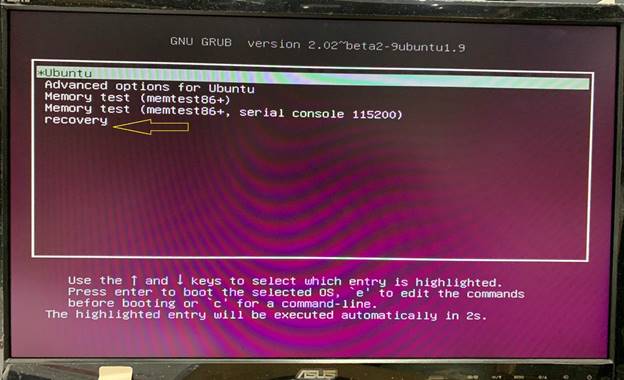
- Clonezilla will load setting and configurations for the recovery.
When the following screen displays, press the Y key on your keyboard, then press the Enter key to continue with the process.
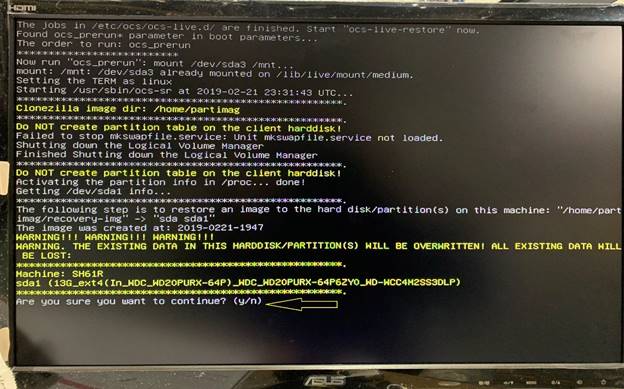
- Another message requesting confirmation will display.
Press the Y key on your keyboard, then press the Enter key to continue with the process.
- Clonezilla will display the Partclone progress window.
Allow the system to restore the image. Image recovery may take 4 – 5 minutes to complete.
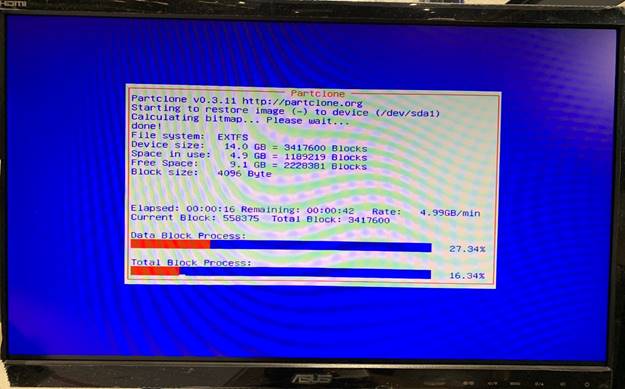

- When the recovery progress has completed, use the arrow keys on your keyboard to select Restart or Reboot, then press the Enter key.
Select OK to reboot the system.
- The unit will reboot.
When the GNU GRUB Option Screen displays, you do not need to do anything. The Ubuntu OS will load and take you to the desktop.
If running the Recovery did not resolve your issue, please contact Digital Watchdog Technical Support for further assistance.
______________________________________________________________________________
For More Information or Technical Support
DW Technical Support: https://www.digital-watchdog.com/contact-tech-support/
DW Sales: [email protected] | www.digital-watchdog.com
Rev: 06/25 Copyright © DW. All rights reserved. Specifications and pricing subject to change without notice. ![]()



