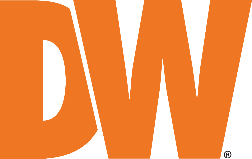
USB Recovery for a DW Blackjack System (Ubuntu/Linux)
-----------------------------------
Affected Roles: Administrator
Last Edit: October 3, 2025
-----------------------------------
System Recovery
When encountering major operational issues, use of recovery files may be recommended to resolve the problem and default the recording server.
Examples of this include:
- Ubuntu OS not booting
- Important OS functions not working
- Software Viruses
The recovery process will completely reset the NVR and return the system to its factory defaults. If you are unsure if you should run the USB Firmware Recovery, please consult with Digital Watchdog Technical Support.
This article will outline how to recover a Linux embedded Blackjack Cube-LX using a USB Recovery key and the Clonezilla program.
**NOTE: The recovery process will completely reset the NVR and return the system to its factory defaults.
If you are unsure if you should run the USB Firmware Recovery, please consult with Digital Watchdog Technical Support.
Supported/Affected Devices
- DW Blackjack Bolt (Ubuntu/Linux)
- DW Blackjack Cube (Ubuntu/Linux)
- DW Blackjack P-Rack (Ubuntu/Linux)
- DW Blackjack E-Rack (Ubuntu/Linux)
- DW Blackjack Tower/Mid-tower (Ubuntu/Linux)
Before You Begin
Network Settings Documentation
The recovery process will completely reset the NVR and return the system to its factory default. If you are using static IP settings in a managed network, it is recommended to document your computer’s network settings. You can use this information when reintegrating the computer into the network.
IP Settings include:
- IP Address
- Subnet or Subnet Prefix Length
- Gateway Address
- Preferred DNS Address
- Alternate DNS Address
Media Archive Data Backup
Data will be deleted during the formatting process. DW Blackjack units use separate drive partitions to preserve DW Spectrum Media archives but if you are using a custom-built server or have altered the default save location of the DW Spectrum Server Media, it is recommended to back up the media archives. For more information on manually backing up server archives, you can refer to the article “Large Storage Backup from a DW Spectrum Server”.
Running the Recovery
- Completely power down the NVR.
- Insert the provided Recovery USB accessory into a vacant USB port on the Blackjack Cube-LX.
- Power on the NVR and tap the Delete key on your keyboard to prompt the BIOS menu.
- Enter the BIOS password for the unit. The default password is “Dw5pectrum”.
**NOTE: The default settings for older DW Blackjack systems (purchased prior to June 18, 2021) uses “admin/admin” as the system login.
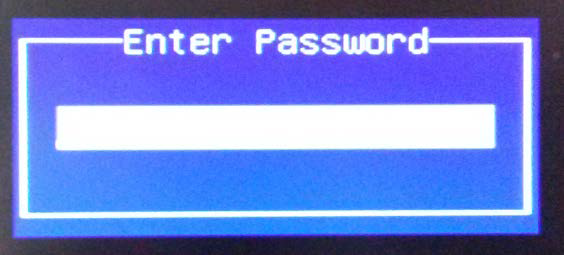
- Select the Boot tab.
Change the Boot mode select to UEFI.
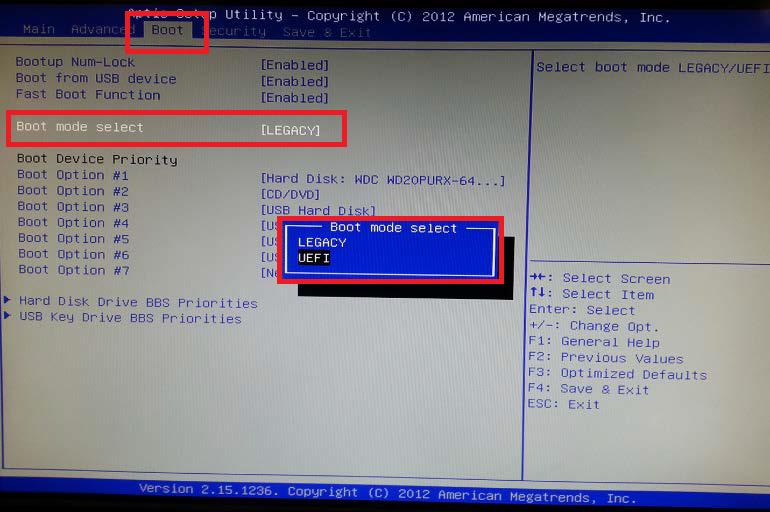
- Adjust the Boot Device Priority so that Boot Option #1 is set to USB Key.
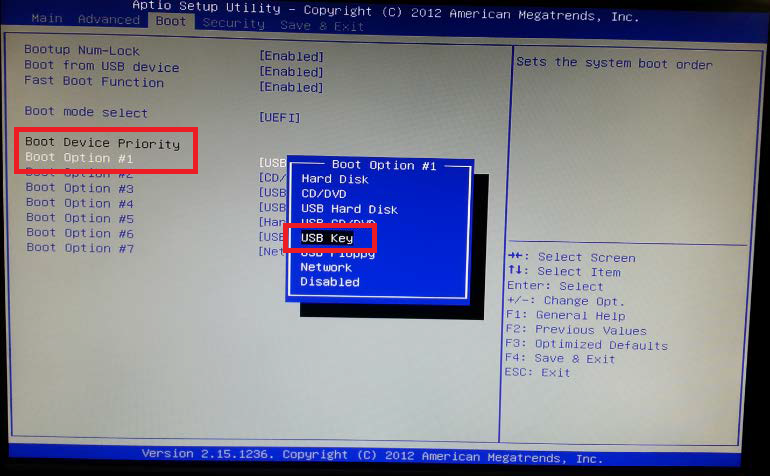
- Save and Exit the BIOS (shortcut: F4 key).
Leave the USB connected to the BJCube-LX.
**NOTE: The system will shut down and reboot after saving this configuration.
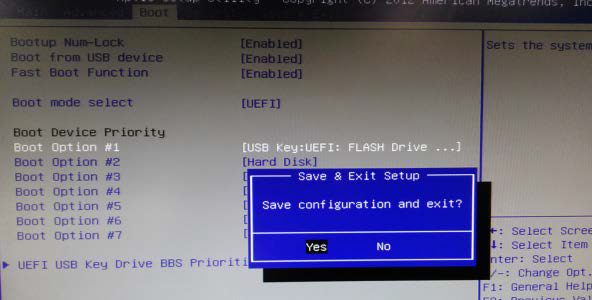
- Once the system has finished rebooting, the Clonezilla program will begin display.
Using the arrow keys on the keyboard, select the img 2016-01-11-15-img (Default settings, VGA 800x600) Clonezilla option, then press the Enter key.
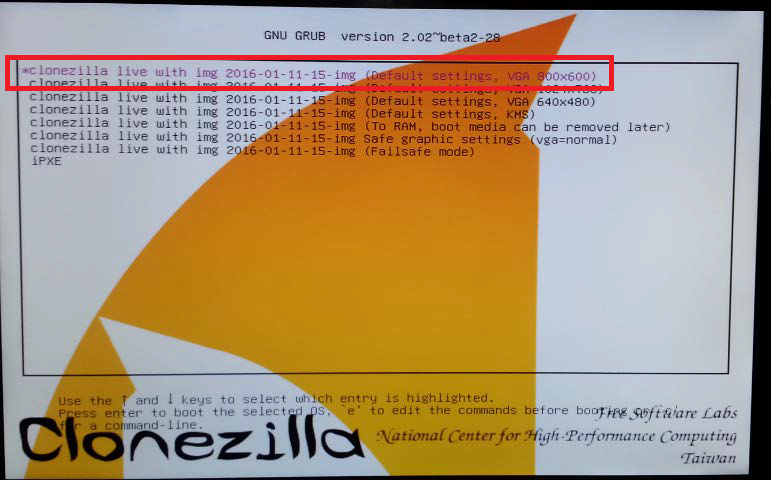
- Clonezilla will take some time to load setting and configurations for the recovery.
When the resulting “Are you sure you want to continue? (y/n)” query screen displays, press the Y key, then the Enter key to continue with the process.
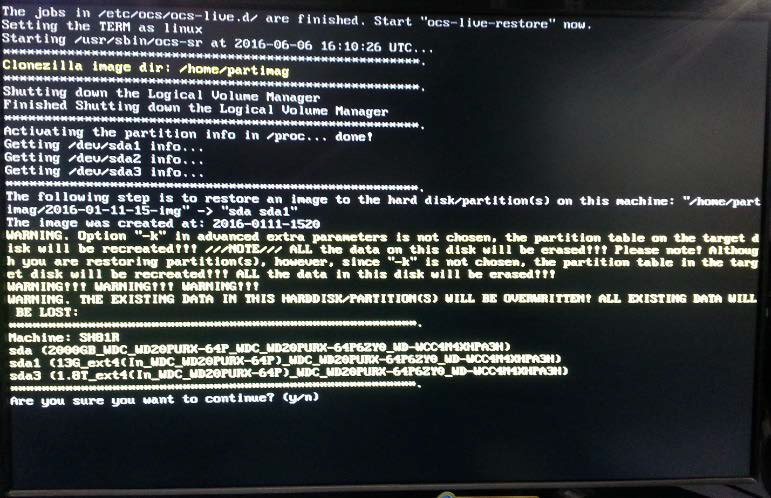
- Another message requesting confirmation will display.
Press the Y key, then the Enter key to continue with the recovery process.
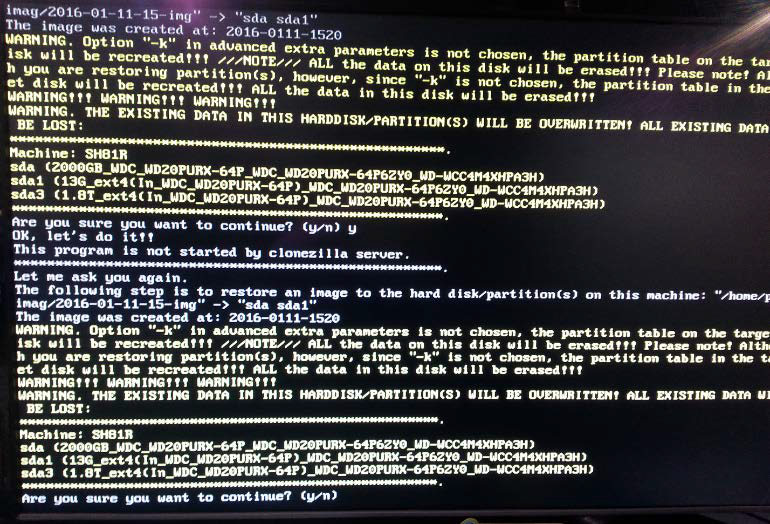
- Clonezilla will display the Partclone progress window.
Allow the system to restore the image. Image recovery may take 4 – 5 minutes to complete.
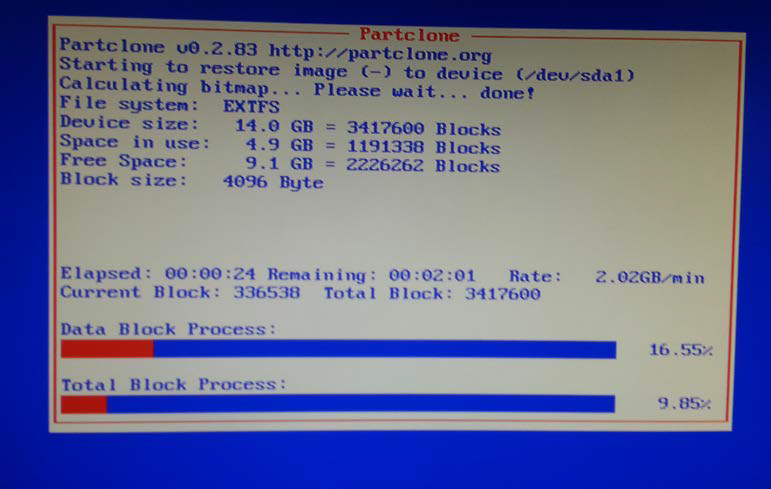
- When the recovery progress has been completed, use the arrow keys on your keyboard to select “Restart” or “Reboot”, then press the Enter key.
Select “OK” to reboot the system.
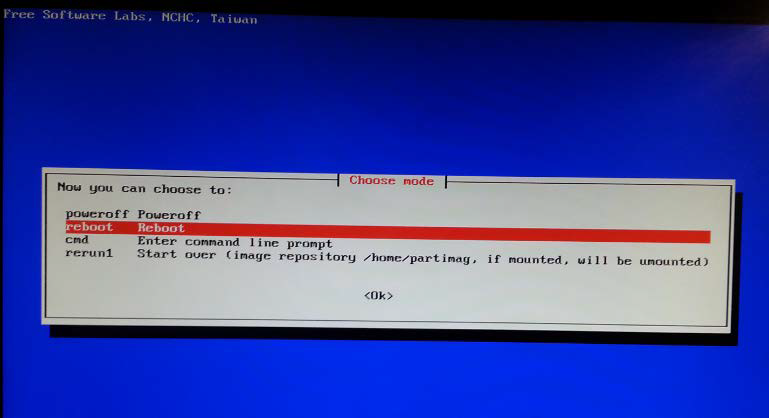
- As the unit is booting back up, tap the Delete key to prompt the BIOS menu again (Step 3).
- Enter the BIOS password for the unit. The default password is “Dw5pectrum”.
**NOTE: The default login for older DW Blackjack systems (purchased prior to June 18, 2021) used to use “admin/admin” as the system login.
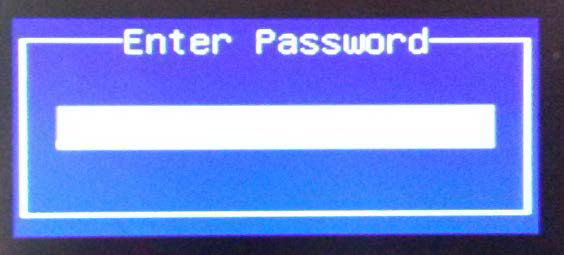
- Select the Boot tab.
Confirm that the Boot mode select is still as UEFI.
**NOTE: If the OS is Ubuntu 14.04 or older, change the Boot mode select back to Legacy.
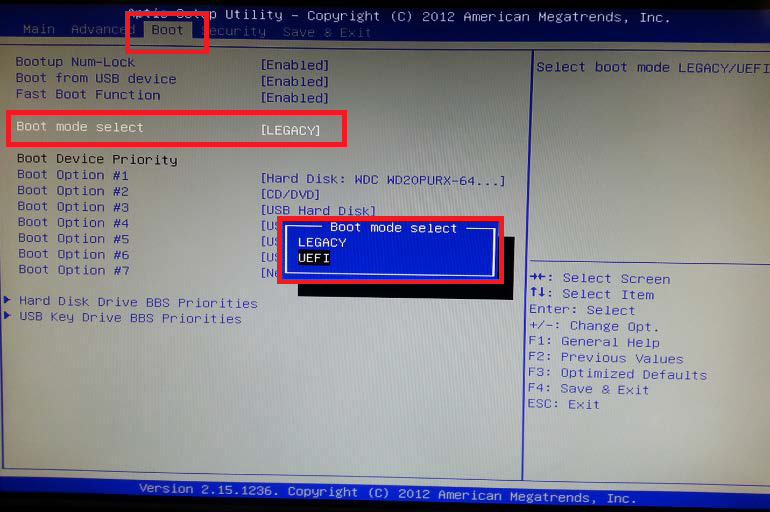
- Adjust the Boot Device Priority so that Boot Option #1 is set to Hard Disk.
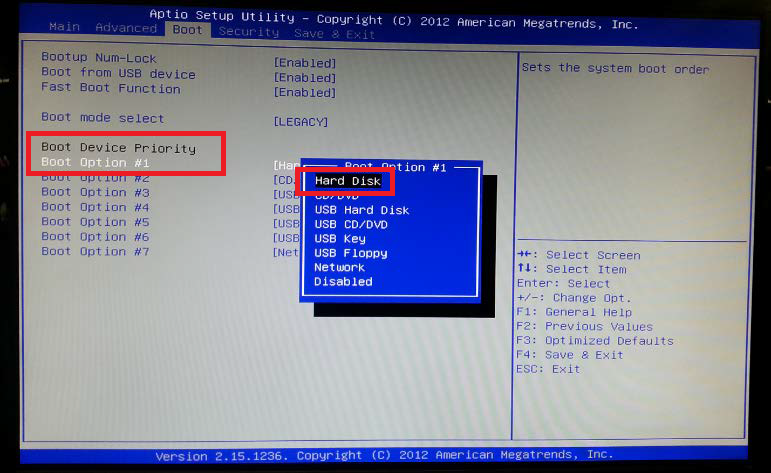
- Save and Exit the BIOS (shortcut: F4 key). The system will shut down and reboot after saving this configuration.
Remove the Recovery USB from to the BJCube-LX.
- [Optional] If your DW Blackjack model is equipped with a RAID controller, the recovery will include the LSI RAID Controller program. You may need to reform the raid configuration. If so, you may refer to:
If running the USB Recovery did not resolve your issue, you may contact Digital Watchdog Technical Support for further assistance.
______________________________________________________________________________
For More Information or Technical Support
DW Technical Support: https://www.digital-watchdog.com/contact-tech-support/
DW Sales: [email protected] | www.digital-watchdog.com
Rev: 06/25 Copyright © DW. All rights reserved. Specifications and pricing subject to change without notice. ![]()



