How to Upgrade RAM for a DW Blackjack® Cube (S/N starting with SH81R)
Tools Needed:
- Screwdriver (either Philips or flathead)
- Anti-Static Wrist Band (not necessary for precaution only)
- Anti-static mat (any materials that do not cause statics)
Precautions
- Static electricity can damage the components in your system. To protect your system's components from static damage during the installation process, touch any of the unpainted metal surfaces on your computer's frame or wear an ESD wrist strap before handling internal components. Either method will safely discharge static electricity that's naturally present in your body.
- When handling memory modules, be sure to hold them along the side edges using your thumb and index finger. Avoid touching the components and gold pin connectors as damage can occur.
- No liquid of any kinds should be on the same surface with the Cube. Even the liquid is in the cup or container.
Step 1:
Make sure unit is turned off and all cables are disconnected.
Step 2:
Place unit on a flat table that is at least waist level or higher. Make sure not to work on carpeted floor. Carpet can create static buildup.
Step 3:
It is crucial to discharge any static buildup from body/clothing. Using an anti-static wrist band will help, but not necessary. Another way is to discharge static by touching something metal, for couple of seconds.
Step 4:
Using the screwdriver. Remove the three thumb screws from the rear of unit (indicated in the 3 red circles in picture).

Step 5:
Place both left and right hands on the sides of unit. Slowly slide the top cover towards you and up to remove. Place cover aside with screws.
Step 6:
Locate RAM module slots on motherboard. See picture.

Step 7:
Remove RAM by using both hands. Locate the left and right RAM retention locks first. Using your thumbs, push down slowly. Do not use too much force. RAM will be dislodged from module slot. Do this for second slot. Place old RAM aside.

Step 8:
Install new RAM by holding it by the top corners (see picture). Avoid touching the small capacitors and gold contact points. Carefully and slowly guide the RAM to module slot. RAM only goes in one way. Make sure the label is facing to the rear of unit. The long gold contact side of RAM will be on the right side. The short gold contact side to the left. If RAM does not go into module slot, DO NOT FORCE. Remove and try again. Using both thumbs on top corners of RAM, push down firmly till you feel and hear (2 clicks). Inspect that both locks are in the closed position.

Step 9:
Put back on the top cover and screw back the 3 screws.
Step 10
Connect back the unit and turn on power. Unit should post and boot into operating system. If you get no display on monitor, turn off unit and recheck RAM modules. Re-seating both RAM if needed.
Step 11
1. Press the “Delete” key on the keyboard while Digital Watchdog Logo is displayed during boot up to enter the BIOS.
2. Enter password to the BIOS. (password = admin (all lower case)

3. Go to Advanced tab and click Frequency &Voltage configuration. (Use the up-down-left-down arrows on the keyboard to navigate.)

4. Press Enter on the keyboard while the DRAM Frequency is in white to change the vale to 1333.

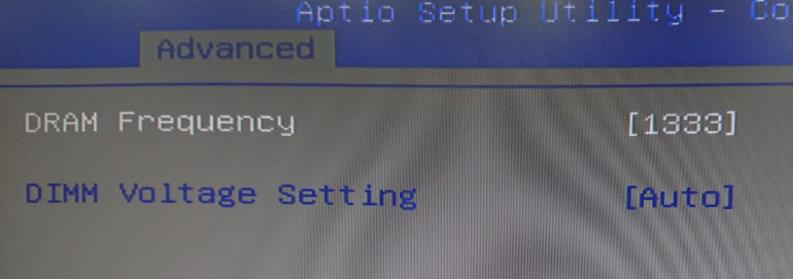
5. Press Esc on the keyboard to go back to main menu.
6. Go to Save & Exit tab on the far right then press Enter on the keyboard to while the Save Changes and Exit is on white.

If you need assistance or have questions with the instruction, please email to [email protected].
These are not official procedures, so DW Technical Support cannot assist with the upgrade process.




