
How To Add an Arecont Panoramic Camera to DW Spectrum (Unstitched)
-------------------------
Affected Roles: Administrator
Related Digital Watchdog VMS Apps: DW Spectrum
Software Version: 3.2
Last Edit: October 16, 2019
-------------------------
Adding An Arecont Brand Panoramic Camera (Unstitched)
Panoramic cameras are a multi-sensor model that "stitches" together the individual streams for each lens. Sometimes there is a need to have Spectrum IPVMS stream each lens of the camera individually, rather than with the usually intended panoramic view. To do so, use of an RTSP URL is needed for each sensor. The structure of the URL varies, depending on the camera model and manufacturer.
This article will focus on adding an Arecont Multi-sensor model camera to DW Spectrum with unstitched streams.
Supported / Affected Devices:
- Arecont (brand) Panoramic IP Camera
Resolution:
For this example, we will be using an Arecont Panoramic camera (AV20185DN).
- Locate the camera on the network and configure the network settings as necessary, so that the server and camera can communicate with each other.

![]()
- The syntax for an Arecont multi-sensor camera RTSP URL is as follows:
rtsp://<camera_ip>/h264.sdp<sensor_number>?res=[half/full]&ssn=<unique_integer>&doublescan=0&fps=<integer>
Parameters
- <camera_ip> – replace with the camera's IP address
- sdp<sensor_number> – Specify the sensor number as an Integer [1-4]
- res=[half/full] – Specify the resolution as either res=half or res=full
- ssn=<unique_integer> – The “ssn” is a unique session number and must be set to a unique integer (between 1 ~ 65535) for each stream.
- fps=<integer> – Specify the framerate as an integer. "0" specifies maximum framerate.
Example:
On some cameras, the full stream can be used as “Stream 1”, and the half stream can be used as “Stream 2” for each sensor.
Sensor 1:
rtsp://192.168.100.17/h264.sdp1?res=half&ssn=101&doublescan=0&fps=0
Sensor 2:
rtsp://192.168.100.17/h264.sdp2?res=half&ssn=101&doublescan=0&fps=0
Sensor 3:
rtsp://192.168.100.17/h264.sdp3?res=half&ssn=101&doublescan=0&fps=0
Sensor 4:
rtsp://192.168.100.17/h264.sdp4?res=half&ssn=101&doublescan=0&fps=0
**NOTE: Not all Arecont cameras can handle the load of streaming a full resolution stream, or multiple sessions from each sensor. If frequent video drop-out is observed, consider only streaming one session from each sensor, or reducing each single-stream session down to half-resolution.
- Launch the Spectrum Client and connect with your server. Right-click on the Server and select Add Device.
In the popup window, enter the RTSP URL for the first lens, the camera's login, and select Scan.

- Once the camera is located, the discovered device will be listed. Check the box next to your camera and click Add Selected to add it to the server.
Repeat steps 2-4 for each lens. Use the New Scan button to make the additions faster and remember to change the "sdp" value in the address for each sensor as you add it.

- Once this is completed, you should see 4 individual streams in your resource tree which can now be viewed.
Example (stitched):

Example (unstitched):
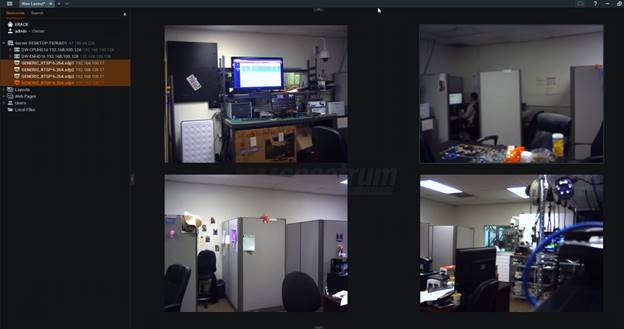
______________________________________________________________________________
For More Information or Technical Support
DW Technical Support: https://www.digital-watchdog.com/contact-tech-support/
DW Sales: [email protected] | www.digital-watchdog.com
Rev: 06/25 Copyright © DW. All rights reserved. Specifications and pricing subject to change without notice. ![]()



