
Modifying Server Logging Level with Web Admin
-----------------------------------
Affected Roles: Administrator, Power Users
Related Digital Watchdog VMS Apps: DW Spectrum IPVMS
Software Version: DW Spectrum 6.0
Last Edit: March 25, 2025
-----------------------------------
Logging Level
You may be asked to elevate or modify the Main Logging Level of the Server by a support engineer as they assist you with an issue. This setting affects the amount of diagnostic information collected by the system as the DW Spectrum program runs.
This article will outline how to change the Logging Level of your Server using the Server Web Admin.
Related Articles
- DW Spectrum – Configuring Log Files with the Desktop Client
- DW Spectrum – Finding Server Logs with File Directory
- DW Spectrum – Following Log Files in Real-Time
How to Configure the Logging Level
Part 1 – System Component Types
Before configuring log files, it is necessary to understand the kind of information that each system component will record to the log file.
Each component has the following log levels:
- NONE – no log files are written for the client (default for Desktop Client)
- ERROR – only errors and critical failures are written
- WARNING – warnings, errors, critical failures, and other predefined messages determined by the software developers are recorded
- INFO – same as WARNING plus informational messages as determined by the software developers. (default log level for Servers)
- DEBUG – same as INFO plus autogenerated messages about the actions performed by the application. (recommended when reporting an issue)
- VERBOSE – same as DEBUG but also records full track of everything that the application does. This creates a large amount of data and will slow down the application. It is not recommended to be used long-term, but it may be requested by developers in certain cases. In such cases, switch to this log level, reproduce the issue, collect the log files then switch back to a different level.
Part 2 – Modifying Logging Level
To change the Logging Level of a Server through the Web Admin:
- To connect with the Server Web Page, you can either:
- Open a web browser and enter the IP address and port number of the DW Spectrum Server or “https://127.0.0.1:7001” (if on the actual machine) to connect with the web page.
- In the DW Spectrum Client, right-click on the Server, then select Open Web Client.

- Log in as the Administrator and select the appropriate Server under the Servers section

- Open the hidden “Advanced” section of the Web Admin interface by appending “?advanced=true” to the end of the URL string.
For Example:
http://127.0.0.1:7001/#/settings/servers/90ea2f3c-a42a-296c-6a50-62b52ec4dc8a
à http://127.0.0.1:7001/#/settings/servers/90ea2f3c-a42a-296c-6a50-62b52ec4dc8a?advanced=true
- Once in the Advanced section, locate the Log Settings section.
Change the MAIN Log level as instructed by your support representative. In most cases, you will be asked to set the system to Debug: Log every System message and debug information.
Click Save to apply the changes.
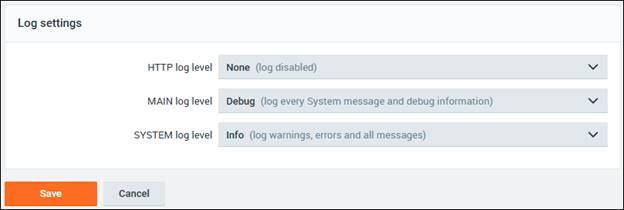
______________________________________________________________________________
For More Information or Technical Support
DW Technical Support: https://www.digital-watchdog.com/contact-tech-support/
DW Sales: [email protected] | www.digital-watchdog.com
Rev: 06/25 Copyright © DW. All rights reserved. Specifications and pricing subject to change without notice. ![]()



