
Red Tint Overlay Preferences
-----------------------------------
User Group: Administrator, Power Users
Related DW Application: DW Spectrum
Software Version: 6.0
Last Edit: March 21, 2025
-----------------------------------
Red Tint
When using DW MEGApix Ai cameras in DW Spectrum, some users may dislike having the appearance of a red tinted overlay when first installing a MEGApix Ai Camera with their DW Spectrum System. This is most likely occurring with the camera due to a default analytic rule being active.
This article will outline how to remove the red tint from overlaying the camera image in DW Spectrum using two available options:
- Deactivate the appearance of Regions of Interest (ROI) in DW Spectrum
- Delete the default analytic rule from the camera

![]()
Supported/Affected Devices:
- DW MEGApix Ai Cameras
Removing the Red Tint
Deactivate Region of Interest (ROI) Display
Deactivating the display of ROIs from the camera will prevent all analytic regions, lines, and counters from showing while viewing the camera in DW Spectrum.
To keep Regions of Interest from appearing in the viewing channel:
- Right-click on the camera then hover over “Show on Item” and unselect “Regions of Interest”.
- Analytic areas, detection lines, and ROIs will no longer display within the camera’s viewing channel if this setting is disabled.

Deleting an Analytic Rule
To delete an analytic rule from the camera:
- Open a web browser and enter the IP address of the DW IP camera.
- Sign in to the camera as the administrator and open the “Setup” menu.
- Select the MEGApix Ai tab and open the Rules menu.
- Select the analytic rule from the Rules list and click the Delete button to remove it from the camera.
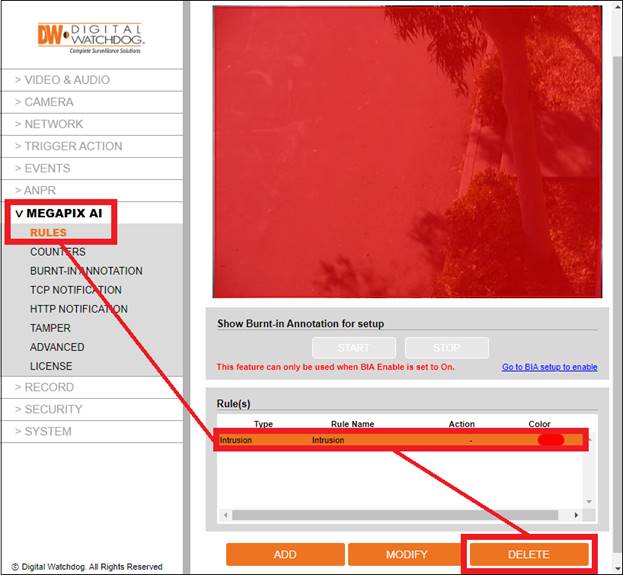
Following Up Rule Removal
If the camera still displays a red tint in DW Spectrum after deleting the analytic rule, you may need to refresh the plugin in the DW Spectrum Client.
- In the DW Spectrum Client, right-click on the camera and select “Camera Settings”.

![]()
- In the Camera Settings window, select the “Plugins” tab.
- Select "MEGApix Ai/IVA/ANPR", then click on the "Refresh" button located on the right side of the interface.

Related Articles
______________________________________________________________________________
For More Information or Technical Support
DW Technical Support: https://www.digital-watchdog.com/contact-tech-support/
DW Sales: [email protected] | www.digital-watchdog.com
Rev: 06/25 Copyright © DW. All rights reserved. Specifications and pricing subject to change without notice. ![]()



